12.2.8 Use Ping And Traceroute
paulzimmclay
Sep 13, 2025 · 6 min read
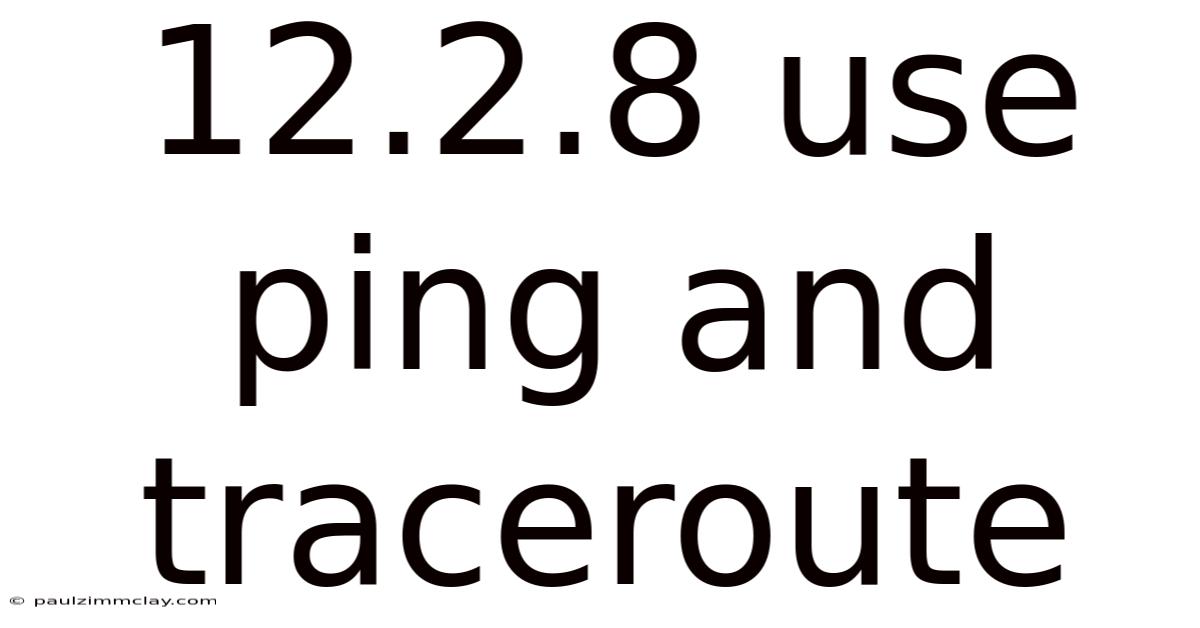
Table of Contents
12.2.8: Mastering Ping and Traceroute for Network Troubleshooting
Understanding how networks function is crucial in today's digital world. Whether you're a seasoned network administrator or a curious beginner, mastering basic network diagnostic tools is essential. This article delves into the practical application of two fundamental commands: ping and traceroute (or its equivalent, tracert on Windows). We'll explore their functionalities, interpret their outputs, and learn how to utilize them effectively for troubleshooting network connectivity issues. This comprehensive guide will provide you with the knowledge to diagnose problems efficiently and pinpoint network bottlenecks.
Introduction: The Power of Ping and Traceroute
Network troubleshooting often feels like detective work. You're presented with a symptom—a website that won't load, a slow connection, or a complete lack of internet access—and need to systematically uncover the cause. This is where ping and traceroute become invaluable tools.
-
Ping: This command sends a series of ICMP (Internet Control Message Protocol) echo requests to a target host. The response time indicates the latency, or delay, between your computer and the target. A successful response confirms connectivity, while failures point to potential problems.
-
Traceroute: This command traces the path packets take from your computer to a target host. It identifies all the routers and intermediate devices along the route, revealing potential bottlenecks or points of failure. This allows for more precise identification of the location of a network problem.
Together, ping and traceroute provide a powerful combination for diagnosing a wide range of network connectivity issues, from simple connectivity problems to more complex routing problems.
Understanding the Ping Command
The ping command is incredibly simple to use but surprisingly informative. Its basic syntax is:
ping
Where <target_host> can be an IP address (e.g., 192.168.1.1) or a domain name (e.g., www.google.com).
Interpreting Ping Results:
A successful ping will return a series of responses similar to this:
PING google.com (172.217.160.142): 56 data bytes
64 bytes from 172.217.160.142: icmp_seq=1 ttl=56 time=18.2 ms
64 bytes from 172.217.160.142: icmp_seq=2 ttl=56 time=17.9 ms
64 bytes from 172.217.160.142: icmp_seq=3 ttl=56 time=18.1 ms
--- google.com ping statistics ---
3 packets transmitted, 3 packets received, 0% packet loss
round-trip min/avg/max/mdev = 17.9/18.1/18.2/0.1 ms
Key elements to look for:
- Packet Loss: A 0% packet loss indicates reliable connectivity. Higher percentages suggest network congestion, intermittent connectivity, or potential firewall issues.
- Round-Trip Time (RTT): This is the time it takes for a packet to travel to the target and back. Higher RTTs indicate slower connections, possibly due to network congestion or distance.
- Time to Live (TTL): The TTL value represents the number of hops a packet can traverse before being discarded. Lower TTL values may indicate routing issues or network limitations.
Advanced Ping Options:
The ping command offers various options to refine your diagnostics:
-c <count>: Specifies the number of ping packets to send.-i <interval>: Sets the interval between ping packets in seconds.-t: Continuously pings the target until interrupted (Ctrl+C).-w <timeout>: Sets a timeout in milliseconds for each ping request.
Understanding the Traceroute Command
While ping verifies connectivity, traceroute reveals the path your packets take. Its basic syntax is:
traceroute
Interpreting Traceroute Results:
A typical traceroute output looks like this:
traceroute to google.com (172.217.160.142), 30 hops max, 60 byte packets
1 192.168.1.1 (192.168.1.1) 1.234 ms 1.123 ms 1.012 ms
2 10.0.0.1 (10.0.0.1) 2.345 ms 2.234 ms 2.123 ms
3 172.217.160.142 (172.217.160.142) 18.2 ms 17.9 ms 18.1 ms
Each line represents a hop, or a router or network device, along the path. The numbers represent the response times in milliseconds. "*" indicates a hop that did not respond.
Analyzing Traceroute Output:
- Hop Numbers: The numbers indicate the sequence of hops. A high hop count suggests a longer and potentially less efficient path.
- IP Addresses: Identify the IP addresses of the routers and network devices along the route. This can be helpful in identifying specific points of failure.
- Response Times: High response times at specific hops indicate potential bottlenecks or congestion. A complete lack of response ("*") indicates a problem at that hop.
Advanced Traceroute Options:
Similar to ping, traceroute offers advanced options:
-m <max_hops>: Specifies the maximum number of hops to trace.-q <num_probes>: Specifies the number of probes to send to each hop.-w <timeout>: Sets the timeout for each probe in seconds.
Troubleshooting Network Issues with Ping and Traceroute
Let's examine how to use ping and traceroute to troubleshoot common network problems:
1. Website Unreachable:
- Ping the Website: If
pingfails, the problem lies somewhere between your computer and the website's server. - Traceroute to the Website:
traceroutepinpoints the failing hop. This could indicate a problem with your internet service provider (ISP), a router along the path, or a DNS issue.
2. Slow Internet Connection:
- Ping to Multiple Destinations: Ping various websites and servers. Consistent high RTTs across multiple targets point to a problem on your local network or your ISP's infrastructure.
- Traceroute to Multiple Destinations: High response times at specific hops in multiple
tracerouteresults indicate potential bottlenecks or congestion points.
3. Local Network Connectivity Issues:
- Ping Local Devices: Ping other devices on your local network (e.g., routers, printers). Failure indicates a problem within your local network configuration.
- Traceroute to Local Devices (if applicable): This can help pinpoint where the connectivity breaks down within your local network.
Frequently Asked Questions (FAQs)
Q1: What does "Request timed out" mean in a ping response?
A1: This means that the ping request did not receive a response within the specified timeout period. This could be due to a variety of reasons, including network connectivity issues, firewall restrictions, or the target host being unreachable.
Q2: What does a high packet loss percentage indicate?
A2: A high packet loss percentage suggests that a significant number of ping requests are not reaching the target host or are not receiving a response. This could be caused by network congestion, intermittent connectivity problems, or firewall issues.
Q3: How can I determine if the problem is with my computer, my router, or my ISP?
A3: Start by pinging your router's IP address. If that fails, the problem is likely on your local network. If it succeeds, ping a known working website. If that fails, the problem likely lies with your ISP. Traceroute can further pinpoint the exact location of the problem.
Q4: Why would a traceroute show asterisks (*) for certain hops?
A4: Asterisks indicate that the traceroute probes did not receive a response from that hop. This often suggests that the router or device at that hop is down, not responding to ICMP requests, or is blocking ICMP traffic (for security reasons, for example).
Q5: Are there any limitations to using ping and traceroute?
A5: Yes. Firewalls can often block ICMP requests, preventing ping and traceroute from working correctly. Some networks may also filter or limit ICMP traffic for security or performance reasons.
Conclusion: Essential Tools for Network Diagnosis
Ping and traceroute are fundamental tools for any network administrator or anyone seeking to understand network behavior. By mastering their usage and interpreting their outputs, you gain invaluable insight into network connectivity and performance. This empowers you to effectively diagnose and resolve a wide range of network issues, saving time and frustration in the process. While these commands are relatively simple to use, understanding the nuances of their output is essential for accurate troubleshooting. Regular practice and a methodical approach will enhance your skills in using these critical network diagnostic tools. Remember to always consider the context of your network environment and use additional diagnostic tools if necessary for a complete picture.
Latest Posts
Latest Posts
-
Para Poder Conducir Legalmente Necesitas
Sep 13, 2025
-
Certified Medication Aide Practice Exam
Sep 13, 2025
-
Ap Government Unit 2 Test
Sep 13, 2025
-
Ap Statistics Chapter 4 Review
Sep 13, 2025
-
Push Polling Ap Gov Definition
Sep 13, 2025
Related Post
Thank you for visiting our website which covers about 12.2.8 Use Ping And Traceroute . We hope the information provided has been useful to you. Feel free to contact us if you have any questions or need further assistance. See you next time and don't miss to bookmark.