15.2 Troubleshoot A Malfunctioning Computer
paulzimmclay
Sep 12, 2025 · 7 min read
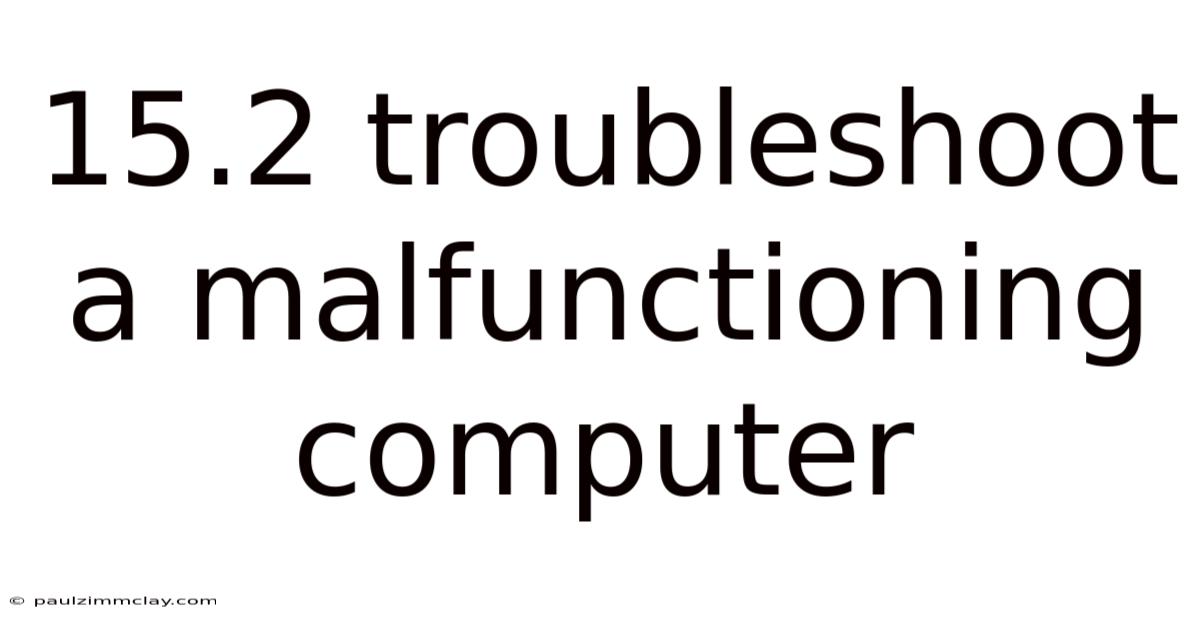
Table of Contents
15.2 Troubleshooting a Malfunctioning Computer: A Comprehensive Guide
Troubleshooting a malfunctioning computer can feel like navigating a maze, but with a systematic approach, you can often identify and resolve the issue efficiently. This guide provides a comprehensive walkthrough, covering common problems and offering practical solutions for both novice and experienced users. Understanding the troubleshooting process is crucial, regardless of whether your computer is running slowly, displaying error messages, or refusing to boot altogether. This guide will equip you with the knowledge and steps to effectively diagnose and fix various computer malfunctions.
Introduction: Understanding the Troubleshooting Process
Before diving into specific problems, let's establish a fundamental troubleshooting methodology. The key is a systematic approach, eliminating possibilities one by one. This involves:
-
Identifying the Problem: Clearly define the issue. Is your computer running slowly? Is it displaying error messages? Does it refuse to boot up? Be specific; the more detail you provide, the easier it will be to pinpoint the cause.
-
Gathering Information: Collect relevant data. When did the problem start? What were you doing when it occurred? Have you recently installed new hardware or software? Any error messages displayed should be noted down precisely, including the error code.
-
Testing and Isolation: Try simple solutions first. Restarting your computer is often the first step. If the problem persists, isolate the issue by testing different components or software. For example, if you suspect a hardware problem, try booting with minimal hardware.
-
Researching Solutions: Once you have identified a potential cause, research solutions online. Reputable forums, support websites, and online documentation can provide valuable assistance.
-
Implementing Solutions: Carefully implement the solutions you've found, ensuring you follow the instructions precisely. If necessary, seek help from a more experienced user or professional.
-
Testing and Verification: After implementing a solution, thoroughly test your computer to ensure the problem is resolved. If not, revisit the troubleshooting process and explore other potential causes.
Common Computer Malfunctions and Troubleshooting Steps
This section outlines some common computer malfunctions and provides step-by-step troubleshooting guides.
1. Slow Computer Performance:
-
Problem: Your computer is running slowly, applications are sluggish, and overall responsiveness is poor.
-
Troubleshooting Steps:
- Restart your computer: A simple restart often resolves temporary glitches.
- Check for malware: Run a full scan with your antivirus software. Malware can significantly impact performance.
- Close unnecessary programs: Identify and close applications consuming excessive resources using Task Manager (Ctrl+Shift+Esc on Windows, Command+Space and type "Activity Monitor" on macOS).
- Check disk space: Ensure you have sufficient free space on your hard drive. A full hard drive can severely hamper performance.
- Update drivers: Outdated drivers can cause performance issues. Visit the manufacturer's website to download and install the latest drivers for your hardware components.
- Defragment your hard drive (HDD only): For traditional hard disk drives (HDDs), defragmentation can improve performance by organizing files more efficiently. SSDs do not require defragmentation.
- Consider upgrading hardware: If your computer is significantly outdated, upgrading the RAM, CPU, or storage might be necessary.
2. Computer Won't Boot:
-
Problem: Your computer fails to start up, remaining stuck at the boot screen or displaying error messages.
-
Troubleshooting Steps:
- Check power connections: Ensure the power cord is securely connected to both the computer and the power outlet. Try a different outlet to rule out power supply issues.
- Listen for beeps: Many computers use BIOS beeps to indicate hardware problems. Consult your motherboard manual to interpret the beep codes.
- Reseat RAM modules: Open the computer case and gently remove and reinsert the RAM modules. Ensure they are firmly seated in their slots.
- Check the video card: If possible, try using a different video card.
- Boot from a recovery drive or installation media: Try booting from a recovery drive or installation media to repair boot sector issues.
- Check the hard drive: Use a diagnostic tool to check for hard drive errors. A failing hard drive can prevent booting.
3. Blue Screen of Death (BSOD) on Windows:
-
Problem: A blue screen appears with an error message, indicating a critical system failure.
-
Troubleshooting Steps:
- Note the error message: The error message provides crucial information about the cause of the BSOD.
- Restart your computer: This might resolve a temporary issue.
- Check for driver updates: Outdated or corrupted drivers are common causes of BSODs.
- Run a memory test: Use Windows Memory Diagnostic to check for RAM errors.
- Check your hard drive: Run a check disk to look for errors on your hard drive.
- Uninstall recently installed software: If the problem started after installing new software, try uninstalling it.
- Perform a system restore: Restore your system to a previous point in time before the problem occurred.
4. Internet Connectivity Problems:
-
Problem: Your computer cannot connect to the internet, or the connection is slow and unreliable.
-
Troubleshooting Steps:
- Check the physical connection: Ensure the network cable is properly connected to your computer and modem/router.
- Restart your modem and router: Power cycle your modem and router by unplugging them, waiting 30 seconds, and plugging them back in.
- Check your network settings: Verify that your network settings are correct and that you are connected to the correct network.
- Check for internet outages: Contact your internet service provider to see if there are any outages in your area.
- Run a network troubleshooter: Windows and macOS have built-in network troubleshooters that can automatically diagnose and fix common connectivity problems.
- Check your firewall and antivirus software: These programs can sometimes interfere with internet connectivity. Temporarily disable them to see if this resolves the issue.
5. Hardware Malfunctions:
-
Problem: Specific hardware components (printer, mouse, keyboard, etc.) are not working correctly.
-
Troubleshooting Steps:
- Check connections: Ensure all cables are properly connected.
- Try different ports: Try connecting the device to a different USB port or other available connection.
- Try a different device: If possible, try using a different device of the same type to rule out a problem with the computer itself.
- Check device drivers: Make sure you have the latest drivers installed for the device.
- Check device power: If the device requires external power, ensure it is properly plugged in and turned on.
6. Software Errors and Crashes:
-
Problem: Specific applications crash frequently or display error messages.
-
Troubleshooting Steps:
- Restart the application: A simple restart might resolve temporary glitches.
- Check for updates: Install any available updates for the application.
- Reinstall the application: If the problem persists, try reinstalling the application.
- Check for compatibility issues: Ensure the application is compatible with your operating system and hardware.
- Run a virus scan: Malware can cause software crashes.
- Check system requirements: Ensure your computer meets the minimum system requirements for the application.
Advanced Troubleshooting Techniques
For more persistent problems, more advanced techniques might be necessary:
- System Restore: Reverts your system to a previous state, undoing recent changes that might have caused the problem.
- Boot in Safe Mode: Starts your computer with minimal drivers and programs, helping to isolate the source of the problem.
- Clean Boot: Similar to Safe Mode but provides a more controlled environment for troubleshooting.
- Use diagnostic tools: Many manufacturers provide diagnostic tools to test specific hardware components, such as hard drives or RAM.
- Reinstall the operating system: As a last resort, reinstalling the operating system can resolve many deep-seated problems. However, this should only be done after backing up your important data.
Frequently Asked Questions (FAQ)
-
Q: My computer is making strange noises. What should I do?
- A: Strange noises could indicate a failing hard drive, overheating components, or other hardware problems. Immediately back up your data and consult a professional for diagnosis.
-
Q: My computer keeps freezing. What could be the cause?
- A: Freezing can be caused by various factors, including overheating, faulty RAM, driver issues, or malware. Try troubleshooting steps related to overheating, RAM, and malware as outlined above.
-
Q: I'm getting a "disk boot failure" error. How can I fix it?
- A: This often points to a problem with your hard drive or boot sector. Try booting from a recovery drive or installation media to repair boot sector issues, or check your hard drive for errors.
-
Q: My computer won't connect to Wi-Fi. What steps should I take?
- A: First, check your router and Wi-Fi settings, ensuring your computer is using the correct password and network name. Restart your router and computer. If the problem persists, check your network drivers and consider running a network troubleshooter.
Conclusion: Proactive Maintenance and Prevention
While this guide offers comprehensive troubleshooting steps, proactive maintenance is crucial in preventing many computer malfunctions. Regularly backing up your data, keeping your software updated, running antivirus scans, and monitoring your computer's temperature can significantly reduce the likelihood of encountering major problems. By adopting a proactive approach and utilizing the troubleshooting steps outlined above, you'll be well-equipped to handle most computer malfunctions effectively. Remember, patience and a systematic approach are key to successful troubleshooting. Don't hesitate to seek professional help if you're unable to resolve the issue independently.
Latest Posts
Latest Posts
-
Chapter 4 Test Review Answers
Sep 12, 2025
-
Versiculos De La Biblia Cortos
Sep 12, 2025
-
Ups 10 Point Commentary 2020
Sep 12, 2025
-
Quotes From Hamlet Act 3
Sep 12, 2025
-
Agent J Takes An Application
Sep 12, 2025
Related Post
Thank you for visiting our website which covers about 15.2 Troubleshoot A Malfunctioning Computer . We hope the information provided has been useful to you. Feel free to contact us if you have any questions or need further assistance. See you next time and don't miss to bookmark.