When Troubleshooting A Small System
paulzimmclay
Sep 17, 2025 · 7 min read
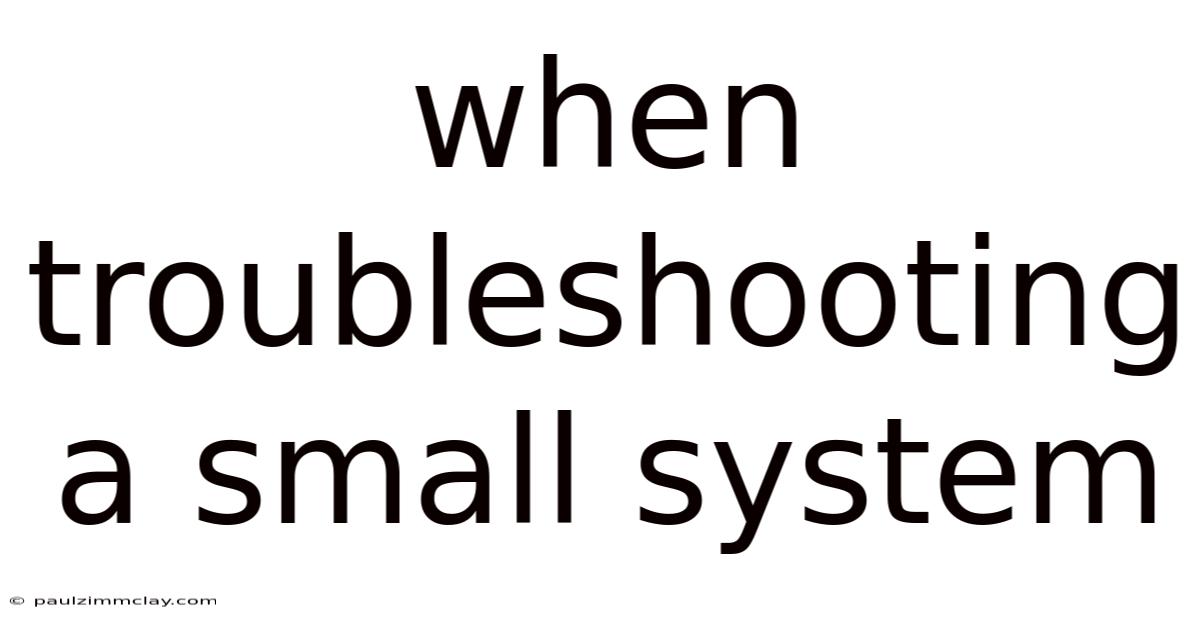
Table of Contents
Troubleshooting a Small System: A Comprehensive Guide
Troubleshooting a small system, whether it's a home computer, a small office network, or a simple embedded system, can seem daunting, but with a systematic approach, it becomes manageable. This guide provides a comprehensive walkthrough, covering the process from initial problem identification to solution implementation and preventative maintenance. We'll explore common issues, effective troubleshooting techniques, and the importance of documentation for future reference. This guide is designed for users with varying levels of technical expertise, from beginners to intermediate users.
Introduction: Defining the Problem and Gathering Information
Before diving into solutions, accurately defining the problem is crucial. This involves more than simply stating "my computer is slow." Effective troubleshooting starts with detailed information gathering. Ask yourself these questions:
- What exactly is not working? Be specific. Is it a complete system failure, intermittent slowdowns, specific application crashes, or a network connectivity issue?
- When did the problem start? Did it occur after a software update, hardware change, or a power surge? This helps identify potential causes.
- What were you doing when the problem occurred? This context can pinpoint the source of the issue.
- What error messages, if any, are displayed? Error messages are invaluable clues, providing insights into the nature of the problem. Write them down verbatim.
- What have you already tried? Documenting your attempts prevents redundant steps and helps track your progress.
Step-by-Step Troubleshooting Methodology
A structured approach significantly enhances troubleshooting efficiency. We'll use a layered approach, starting with the simplest checks and gradually progressing to more complex diagnostics.
1. The Basics: Power and Connections
This seems obvious, but many issues stem from simple oversights:
- Power Supply: Ensure the system is properly plugged in and receiving power. Check power cords, outlets, and power strips for any damage or loose connections. Try a different outlet to rule out power issues. For desktop systems, visually inspect the power supply unit (PSU) for any obvious signs of damage.
- Connections: Carefully examine all cables. Loose or damaged cables are common culprits. This includes power cables, data cables (USB, SATA, etc.), network cables, and monitor cables. Reseat all connections firmly. For laptops, ensure the power adapter is securely connected to both the laptop and the power outlet.
- External Peripherals: Disconnect any non-essential peripherals (printers, external drives, etc.) to see if they are causing conflicts. Reconnect them one at a time to identify any problematic devices.
2. Software Issues: Reboots and Updates
Software glitches are frequent causes of system malfunctions.
- Reboot: The simplest and often most effective solution is a system reboot. This clears temporary files and processes that might be causing issues.
- Software Updates: Ensure your operating system and applications are up-to-date. Outdated software can contain bugs and security vulnerabilities that lead to system instability.
- Check for Malware: Run a full system scan with your antivirus software. Malware can significantly impact system performance and stability.
- Check System Resources: Monitor CPU usage, memory usage, and disk space. High resource utilization can indicate performance bottlenecks. Task Manager (Windows) or Activity Monitor (macOS) are useful tools for this.
- Recent Software Changes: If the problem started after installing new software or updating existing software, consider uninstalling or reverting to the previous version.
3. Hardware Diagnostics: Identifying Faulty Components
If software troubleshooting fails, investigate potential hardware problems.
- Memory (RAM) Test: Run a memory diagnostic tool (e.g., Memtest86) to check for RAM errors. Bad RAM can cause various system instability issues, including crashes and data corruption.
- Hard Drive Check: Use the built-in disk utility in your operating system to check for hard drive errors. Bad sectors or drive failures can lead to data loss and system malfunctions.
- Boot Device Check: Ensure the system is booting from the correct drive. Incorrect boot order settings in the BIOS can prevent the system from starting.
- Peripheral Diagnostics: If you suspect a peripheral device is malfunctioning, try testing it on a different system to isolate the problem.
- Visual Inspection: Examine the system's internal components for any signs of physical damage, such as loose connections, bulging capacitors, or burnt components. (This requires opening the system case, which should only be done by someone comfortable with this process.)
4. Network Troubleshooting (for networked systems):
- Network Connectivity: Check network cables, routers, and modem connections. Try restarting your router and modem.
- IP Address and DNS: Ensure your system has a valid IP address and DNS server settings. Incorrect settings can prevent access to the internet or network resources.
- Firewall and Security Software: Temporarily disable your firewall or security software to see if it's blocking network access. (Re-enable it afterward.)
- Network Diagnostics Tools: Use network diagnostic tools (ping, tracert, etc.) to troubleshoot network connectivity problems.
5. Seeking External Help:
If you've exhausted all other options, consider:
- Online Forums and Communities: Search online forums and communities related to your specific system or software. You might find others experiencing similar issues and their solutions.
- Professional Support: If the problem persists, contact professional IT support or the manufacturer of your system or hardware components.
Scientific Explanation of Common Issues
Many issues are rooted in fundamental computer science concepts. For instance, a slow system might stem from:
- Bottlenecks: A bottleneck occurs when one component of the system significantly limits the performance of the entire system. This can be due to a slow CPU, insufficient RAM, a slow hard drive, or network congestion.
- Resource Exhaustion: Running too many programs simultaneously or having large files open can exhaust system resources (CPU, RAM, disk space), leading to slowdowns or crashes.
- Software Conflicts: Incompatibilities between different software programs or drivers can lead to system instability or errors.
- Hardware Failures: Component failure (hard drive, RAM, CPU) can cause various problems, ranging from intermittent errors to complete system failure.
- Power Issues: Insufficient or unstable power supply can damage components and lead to erratic behavior.
Frequently Asked Questions (FAQ)
-
Q: My computer keeps freezing. What should I do?
- A: Start by checking system resources (RAM and CPU usage). Then, run a malware scan, check for hardware errors (especially RAM and hard drive), and consider reinstalling the operating system as a last resort.
-
Q: My internet connection is slow. How can I troubleshoot this?
- A: Check your modem and router connections. Restart your modem and router. Check for network congestion (multiple devices using the internet). Run a speed test to measure your internet speed and compare it to your plan's advertised speed. Contact your internet service provider if the problem persists.
-
Q: My computer won't boot up. What could be wrong?
- A: First, check power connections. Then, listen for any unusual noises (e.g., beeping sounds) which may indicate a hardware failure. Try booting from a recovery drive or installation media to see if you can repair or reinstall the operating system. If you suspect a hardware failure, consider professional repair.
-
Q: I keep getting blue screen errors (BSOD) in Windows. What does this mean?
- A: A BSOD (Blue Screen of Death) indicates a critical system error. The error message displayed often provides clues about the cause. Check your hardware for errors (especially RAM and hard drive), and consider updating or reinstalling drivers.
-
Q: My laptop battery doesn't charge. What should I try?
- A: Check the power adapter and cable for damage. Try a different power outlet. If the issue persists, check the laptop's charging port for any obstructions. Consider professional repair if the problem is hardware related.
Conclusion: Preventative Maintenance and Documentation
Effective troubleshooting is not just about fixing problems; it's also about preventing them. Regularly performing preventative maintenance is crucial:
- Regular Software Updates: Keep your operating system and applications up-to-date.
- Regular Malware Scans: Regularly scan your system for malware.
- Disk Cleanup and Defragmentation: Regularly clean up unnecessary files and defragment your hard drive (for traditional hard drives, less so for SSDs).
- Hardware Monitoring: Monitor system resources to identify potential bottlenecks or problems.
- Backup Your Data: Regularly back up your important data to prevent data loss in case of hardware failure or other problems.
Finally, maintain detailed documentation of your troubleshooting efforts. This includes the problem description, steps taken, and the solution implemented. This documentation is invaluable for future reference and can save you time and effort if similar problems arise. Remember, patience and a methodical approach are key to successful troubleshooting. By following these steps and employing a systematic approach, you can confidently tackle most small system problems.
Latest Posts
Latest Posts
-
Concept Map Of Cellular Transport
Sep 17, 2025
-
Gene Expression Translation Pogil Answers Pdf
Sep 17, 2025
-
Blood On The River Characters
Sep 17, 2025
-
Tina Jones Musculoskeletal Subjective Data
Sep 17, 2025
-
Passing Another Vehicle Is Illegal
Sep 17, 2025
Related Post
Thank you for visiting our website which covers about When Troubleshooting A Small System . We hope the information provided has been useful to you. Feel free to contact us if you have any questions or need further assistance. See you next time and don't miss to bookmark.